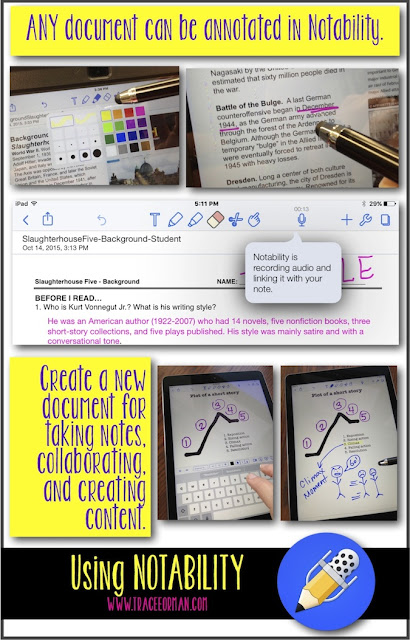Notability: A Favorite App for Middle and High School Classrooms
As our school transitioned to iPads this year, I've had the opportunity to try out new apps with my students. I have found Notability to be one of my favorites.
Annotate Documents
Notability allows students to open any document and annotate it. And not just annotate. They can add videos, respond with a voice recording, insert pictures, and so much more.
 |
| Embed videos, images, text, web links, audio, etc. into ANY document using the Notability app. |
Create Original Content
In addition, they can create their own original documents and share with others for feedback. Students can use this app to take notes (either by typing or writing) and add pictures, doodles, web links--pretty much anything--to their document.
Record Audio
One of the best features is being able to record audio, which is linked to the note. During a lecture, students can record the lecture as they take notes.
Students can record themselves reading their essays or other texts to check for fluency (as well as to help with editing--they catch more mistakes when they read their work aloud).
 |
| Record audio, such as lectures or personal feedback, within Notability. |
So Many Uses For Teachers, Too
Teachers can also use the audio recording feature to give personal feedback messages back to students. We all know sometimes it's much faster to say it than type it out. Plus, students can hear our tone and better understand our comments.
Teachers can take text they want to share with students and insert web links and videos to enhance learning. For example, you can share text (a story, article, novel) with your students and add links to definitions of words they may find difficult. Use the audio and pronounce the word for students.
If a story has an allusion to a famous painting, you can embed a photograph of that painting or commentary about it to deepen understanding.
Share PDFs You Purchased on TpT
For anyone who has purchased PDF resources from my store on TeachersPayTeachers, you have my permission to use Notability for those documents so you can share them securely with your students and they can respond directly on the page.
 |
| Instead of printing and writing, you can share PDFs through Google Classroom and Notability for a paperless alternative. From Compare/Contrast ANY Text. |
 |
| Turn any PDF into a digitally interactive document on Notability. From Common Core Reading Graphic Organizers, Grades 9-10. |
We use Google Classroom in our district and though we had many challenges this fall, it is nice that we can share Notability documents directly through Google Drive/Google Classroom. Use the "upload" icon, which is a square with an arrow pointing upward to get to the sharing menu.
It's OK to Take a Break From Technology
When technology is working, it's a great thing. But, it's always best to prepare for when it's not working. Besides, it's OK to take a break from technology. We all need to put the devices aside and just communicate in old fashioned ways each day. At the end of a class period (when your students are wanting to pack up anyway), let them put their devices away and just talk to one another. I like to share humor with them and discuss it just for fun. It reminds us all that no matter how great technology is, nothing replaces face-to-face communication.
Suggestions? Questions? Your Favorite Apps?
I plan to continue this series, highlighting additional apps such as Google Classroom. Let me know if you have suggestions or questions.
Also, please post below with any of your favorite apps for tablets OR websites you use in class. (We love No Red Ink and purchased a district license this year. More about that in another post!)
By the way, I am not affiliated with Notability at all, nor was I asked to write a review. Actually, I hadn't even heard of it until last spring when another teacher at my school asked if we could purchase the app for all students. This post is my opinion based on how I've used it so far this year.
Thanks for reading and have a great week!