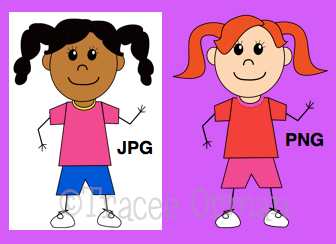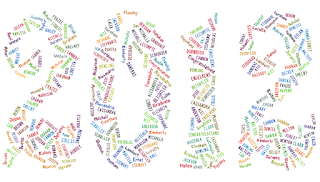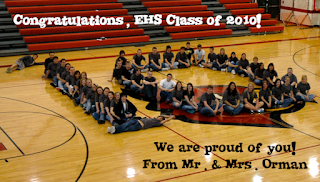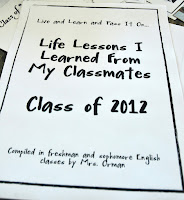It's graduation season and for high school teachers this can be a drain on the budget. I love supporting my students and going to their parties, but I also know of many teachers who may opt to skip them because giving money or buying a gift for each graduate is expensive. My husband also teaches at the same school, so there have been years that we've been invited to over 20 parties. Of course, attending them all is next to impossible (especially if they are on the same day), but I still like to acknowledge the students with a small gift.
Here are 10 ideas for graduation gifts:
{For Those Who Need a Gift Now}
1. Ask the office for a list of all the students in the graduating class (a
digital copy is preferred). Insert the names into a word-cloud
generator, like
www.Tagxedo.com or
www.Wordle.net. Change the colors to match your school's (or just use fun colors), then download and save the image. Print it on cardstock, frame, and sign the back. (
Tips: Add words like "congratulations," "graduate," and their class year for variety. Also, duplicate the name of the student so it appears larger in the cloud, as seen in the first image with "Nicholas.")
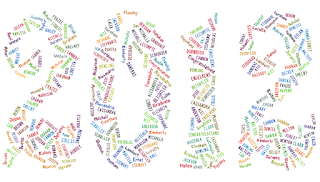 |
| For variety, use a picture of your school mascot, or the year of the graduating class as the format for the cloud. |
Use my 2014 clip art numbers to create 2014 word clouds on www.tagxedo.com.
2. Using one of the word-cloud generators from above, copy the text from a favorite poem, book, or collection of inspirational quotes. After you create the cloud, print and frame it, adding a personal message on the back for the graduate. (See my
Dr. Seuss Oh! The Places You'll Go! art prints.)
3. Create a caricature of the student, print it, and frame it or just use it as a card. Use the website
www.sp-studio.de to create South Park-style caricatures. High school students love these!
 |
| A caricature of the graduate using www.sp-studio.de website. |
4. Write a personal handwritten note to each student. Bring up the positive things you remember about having the student in class. Sometimes a note from their teacher letting them know that you care and wish them the best means more to them than any other gift.
{Involves Planning Ahead of Time - Bookmark for Next Year!}
5. Create a 2-column table with the students' names in the first column. Leave the second column blank, but give others room to write. Run copies for each student and distribute. Then have them write one nice thing about each of their classmates. Collect all the papers and either:
A. cut each row so each student gets a sentiment on each individual strip of paper, OR
B. type all the sentiments for each student, with each student getting an individual piece of paper with multiple sentiments.
(Another way to do it is to have a page with each student's name at the top, then pass that page around and have each new student add something nice about that classmate. Then give each student the copy with the handwritten notes from their classmates. This can also be done in a shared Google Docs document. Have each student type in a different color.
Drawback: some students are immature and use this as a way to write something inappropriate because it is in front of the class. Having each student write all the comments on their own sheet and turning it in may be more work for you, but it also deters those "exhibitionists" from doing something immature.)
6. Have your students pose for a
class picture. Take a group shot of them, then run copies of 4x6 prints
(you can even make a personalized frame on many websites like
www.snapfish.com).
Buy an inexpensive picture frame (dollar stores are great for these)
and you have a personalized gift for less than $2. Write a note to the
graduate on the back of the frame/picture and you are set.
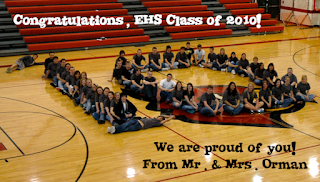 |
| Personalize a class picture, then print & frame. |
7. At the beginning of the school year, take a group
picture of each class of students you have. Take another picture at the
end of the school year. Save the files (I'm assuming you take the
pictures with a digital camera). When a student from one of your past or
present classes graduates, print the pictures and include them in a
card, frame, or inexpensive photo flip album. Include copies of
inspirational quotes in between the pictures.
8. For a yearbook/newspaper advisor: Copy the images from the
past year onto a CD. Give a copy of the CD as a gift to the graduates.
(Note: We used to sell photo CDs at the end of the school year as a
fundraiser when I advised the newspaper and yearbook. We were able to
fund the printing of our school newspaper with the sales from the CDs.
We also made video yearbooks, which helped, as well.)
9. If photos aren't your thing, have your students write
"life lessons"
when they are in your class. Save these, then make copies of each class
for when they graduate. If you have mixed classes (ex.: juniors &
seniors in same class), make sure to separate them out by keeping an
envelope for each class year. Just label it "Class of 2012" and so on.
Then, when they graduate, give them a copy of the booklet with their
classmates "life lessons." (*I have a
free download of this activity--it is amazing what students will write! They love reading these!)
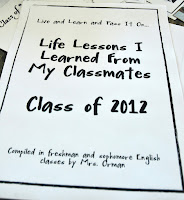 |
| Compile copies of the "life lessons" your students write in class. |
10. Another thing you can give the graduate separately or
include with the "life lessons" is a compilation of funny things said in
class. I try to write these down when they are fresh in my mind (but I
miss a lot of them, too). Then make a photocopy and share with the
graduates.
Also read
To help you, I have several inexpensive digital downloads of templates you can use for graduation cards or framed gifts. Here are some of the old favorites and new products I just uploaded:
"If" By Rudyard Kipling Art Print
PDF file
Robert Frost Poetry Art Prints
PDF file
Langston Hughes Poetry Art Prints
PDF file
NEW Products:
Graduation or Promotion Printable Cards You Can Personalize (Any Year)
Microsoft Word document
Graduation or Promotion Graphics (Any Year) for Personal & Commercial Use
PNG files
Class of 2012 Graphics for Personal or Commercial Use
PNG files
Do you have something special you do for graduates? Add your idea in the comments below!