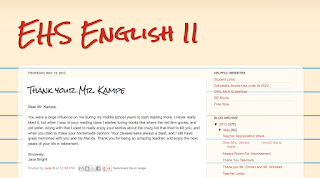For almost seven years my school was a 1:1 MacBookPro school. We loved the laptops, but the expense for repairs and replacing new ones for all students in grades 6-12 was becoming too costly.
 |
| Students writing poems on MacBookPros. Photo: ©Tracee Orman, 2011 |
Questions We Asked
Of course, we had a lot of questions, such as:
• How will our students type essays on an iPad?
• How will our students use websites that use Adobe Flash Player?
• Will our students be able to make movies using iMovie?
• Where will students store all of their Pages files, Keynote presentations, and other documents?
• Will they be able to back up files onto a flash drive?
• Will all of our online lessons, quizzes, and tests open on their iPads?
• How will we monitor their use?
• Will students be able to print?
• How many apps can we get? How will the students get those apps on their devices?
and so on...
Google Classroom Launch & {FAIL}
We had already been using Google for Educators for several years. Our students all have Gmail accounts, which comes with a Google Docs/Drive account and unlimited storage. So one of the deciding factors for our administration was the launch of Google Apps for Education (GAFE), which includes Google Classroom. They *hoped* it would make it easier for students and teachers to exchange digital files, collaborate, and communicate. We were assured that Google Classroom would work seamlessly with the iPads. And last Spring, it seemed to be working just fine.
 |
| Sample Google Classroom stream of announcements and assignments from www.traceeorman.com. |
Well, it hasn't been as easy as promised. Hardly any of my students could watch an introduction video I linked from YouTube, nor could they open documents I attached and assigned. Google Classroom is still working out kinks, but it's getting a little better. At the beginning of the school year at least half of my students could not access anything from Google Classroom. Now, I have about five or six students who continue to have the problem. It's better, but still frustrating. This means I have to share content with them in alternative ways, including having a print source.
 |
| Error message when students try to access files in Google Apps. |
Docs is Back...But Drive Is Still Here?
In addition to the Classroom problems, Google's relaunch of "Docs" while maintaining "Drive" is causing much confusion with students. One feature Docs now offers is the ability to work on items offline. We are not sure if this feature is the root of the problem or not for our students, but we know there are several who will try to locate their documents and they will not show up. Sometimes they appear when they click out of the app and go back on, but when they try to share it via Classroom, *poof* all their documents disappear again. Again, we were told Google is working on fixing the kinks.
 |
| Students use iPads for a video parody project. Photo: ©Tracee Orman, 2015 |
The Pages app is much better for typing papers, but it is glitchy and does not work well with Google Docs and Classroom on the iPads.
So Which Is Better: Laptops or Tablets?
Having laptops also had its fair share of frustrations. Those problems have not gone away with the introduction of iPads. For example, these continue to be a challenge:
• Students play games instead of staying on task.
• Students communicate answers from tests via screenshots, messaging, or logging into a friend's account and taking the test/quiz for him/her.
• Students are easily distracted with social media and constant notifications.
• The internet is never fast enough.
• Printing from the device is not always reliable.
• Students are impatient with the devices and easily frustrated when they do not work properly.
We have only had the iPads since August and we had our laptops for almost seven years, so it's hard for me to recommend one over the other at this point. I see a lot of potential with the iPads and have really been impressed with some of the apps our district has purchased.
Favorite Apps, Coming Soon
I plan to post a series of articles featuring some of these apps and what they can do. (Surprise: one is even about GAFE and Google Classroom.) Check back for my posts, which will be tagged with this image:
Is It Worth It?
Is technology even worth it? The Wall Street Journal reported on this topic recently, citing a study that disproves using technology increases scores in math and reading.
That said, we still need to prepare our students for an ever-changing world in technology, so, YES, I think it's worth it. But it's important to use technology in moderation; going 100% paperless isn't realistic.
There are times when students need to write with paper and pencil.
There are times students should read from a book.
There are times when your students need face-to-face interaction with one another.
And there are times when your device will fail for one or more students in your class and you better have a paper back-up ready!